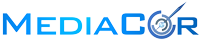How to log in to your webmail account
Your new email address & password will be in your welcome email. Have this handy and make sure to change your password the first time you login.
Go to http://webmail .yourdomain.com/or webmail.mdcr1.com
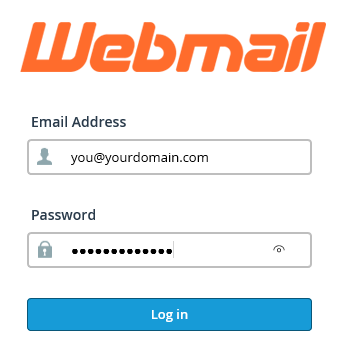
Enter the email address and password you received in your email to log in.
On the next screen click on Password & Security from the dropdown menu under your user name and input your password of choice.
Configure your email client (Outlook, Mail, etc.)
To configure your email client like outlook or mail use the  icon. On the next screen, you can choose from various popular e-mail clients which will run automatic scripts to configure your e-mail client. Use this link for a guide to Outlook or search Google for your email client.
icon. On the next screen, you can choose from various popular e-mail clients which will run automatic scripts to configure your e-mail client. Use this link for a guide to Outlook or search Google for your email client.
To access webmail directly from your web browser:
Navigate to: https://webmail .yourdomain.com/ in your web browser.
Enter your email address (for example, user@example.com) and password.
Click Login.
You have three interfaces to choose from, horde, roundcube, or SquirrelMail. Click the logo or Read Mail Using for the webmail application that you wish to use to access your email.
The one I use and recommend is Roundcube.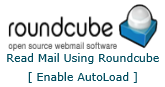
Click Enable Autoload if you wish for the chosen webmail application to load automatically the next time you access webmail.
The interface for your chosen webmail application will appear. The webmail client will retrieve all read and unread messages that are associated with your email account and display them in this interface.
I encourage you to try each one to get an idea which one might work best for you.